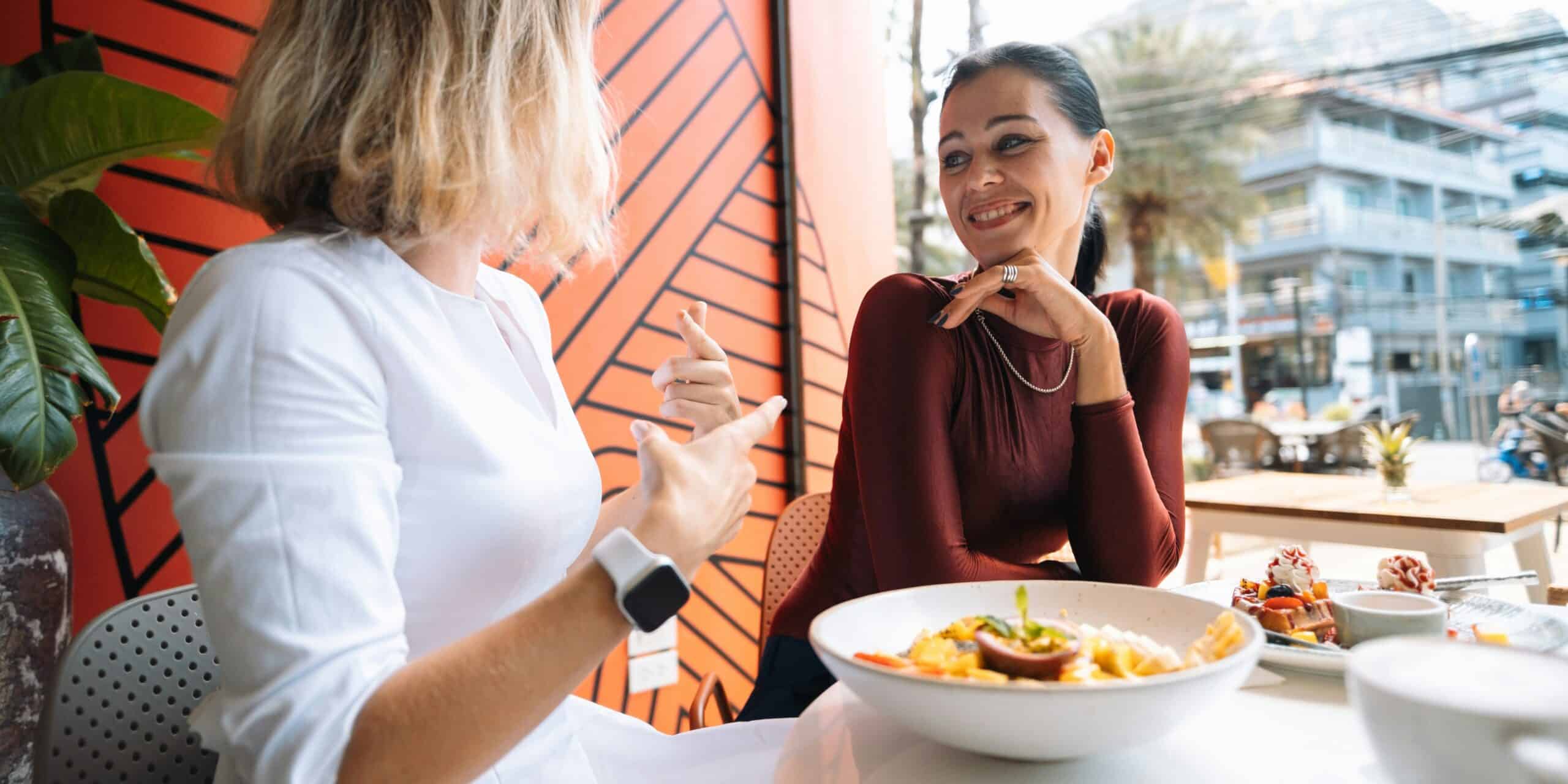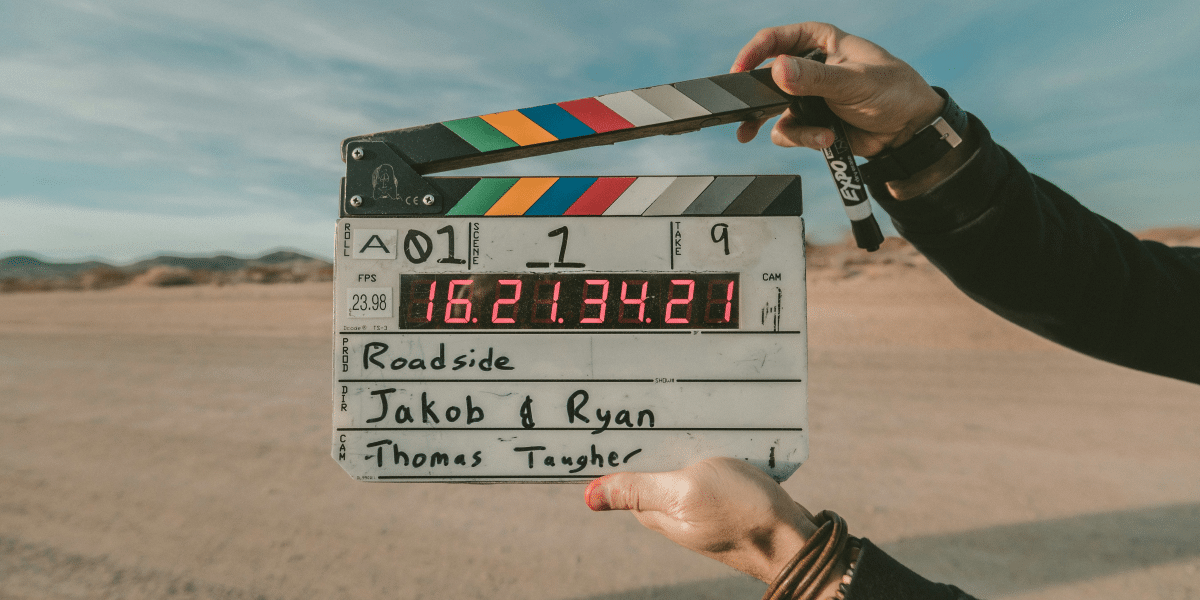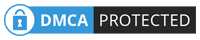So, you want to be in control of your smartphone? Well, good news! There are a number of settings that can help make this easier for everyone. For example- the Do Not Disturb feature allows users to decide who gets through and when they do — but it’s actually more sophisticated than one might think at first glance.
What is the Do Not Disturb Feature on Your Smartphone?
If you’re like most people, your smartphone is always within arm’s reach. If your phone is not in use, it’s probably vibrating or making some other noise to let you know that new notifications are waiting for you. This can be distracting – especially if you’re trying to focus on a task or if you’re in a meeting.
“My iPhone has become my center for everything; social media, browsing the Web, listening to music, sending and receiving e-mail, news, weather, photos, watching videos, text messaging, reminders, alarm clock, flashlight, ordering food and groceries, making tiny cartoon avatars of myself, and, of course, using it as a phone. But there are times when I just need time to myself without the constant interruptions and reminders chirping from my device. If there were only some way to throttle this constant chirping,” said Anthony Buonaspina, BSEE, BSCS, CPACC, CEO and Founder of LI Tech Advisors.
Buonaspina continued, “Enter Do Not Disturb, a feature that everyone with an iPhone should set up and utilize. This feature will allow you to get some uninterrupted sleep, throttle your notifications, and gives you the option to let people know you are not responding, for example, while driving your car or sleeping.” The iOS Do Not Disturb While Driving option is a great way to stay safe on the road. When activated, you can ask Siri (through different methods) for any messages or alerts that might distract you from driving and she’ll read them out loud.
With customizable rules about whose calls will go into a retracted mode during certain times or days, as well as allowing those alerts only while using the device itself, schedule things so no matter what happens throughout any given 24 hour period, there’ll always be some downtime for your smartphone use.
“The Do Not Disturb feature on the iPhone is one of my favorite features to use. I have it automatically turning on when I drive, as well as during my sleeping time. The Do Not Disturb option stops notifications or alerts and will only allow calls from people who I have identified as my favorites. The ability to schedule the DND feature is excellent as it alleviates the need to manually turn it on/off. Another nice feature that the phone has is that when it sees you are active on it, it will ask if you should turn off DND, which is a handy feature when you get up before it turns off,” said Ilan Sredni, CEO & President of Palindrome Consulting, Inc.
No More Interruptions
We’ve all been there. You’re in the middle of a project and you get a notification on your phone. It’s just a little beep, but it’s enough to break your concentration and ruin your flow. With Do Not Disturb, you can silence all notifications so you can focus on what’s important. Whether you’re in a meeting, working on a project, or just trying to get some peace, Do Not Disturb is there to help you stay focused.
“When an iPhone has DND or Do Not Disturb enabled, it will automatically suppress notifications from any apps and send incoming calls directly to voicemail. DND settings within your iPhone can be toggled by navigating to Settings > Focus. From this section, you can configure your DND settings in many different ways,” said Kenny Riley, Technical Director of Velocity IT.
You can manually enable the DND setting, allow for calls and notifications from specific people or apps while DND is activated, or configure a recurring schedule for automatically enabling DND on your device during specific times or when you are at a particular location, such as work. You can also configure how notifications are handled on your home and lock screens when your device has DND enabled from this area as well.
Shift Your Focus
“When you put your iPhone on Do Not Disturb, it will go to your voicemail and you will see a missed call. For callers, it will come across as your phone is switched off or out of coverage. iPhone has recently introduced a “Focus” feature that helps you create different profiles and here Do Not Disturb is not just limited to calls, but also other notifications like new emails, messages, etc. This is quite a nifty feature, especially now that smartphone engagement has considerably increased, not just via calls, but also via iMessage, notifications from various social apps, and so on,” said Ashu Singhal, President of Orion Networks.
“Apple has created the iPhone’s Do Not Disturb mode to have several modes and recategorized the feature as “Focus”. So what used to be called Do Not Disturb is now called Focus with 4 categories: Do Not Disturb, Sleep, Personal, and Work. Each of these categories is a rebranded Do Not Disturb mode that enables users to create various opportunities to cut down on the “noise” created by notifications from the various text messages and apps installed on the iPhone,” said Nick Martin, Director of Managed Services at Mainstreet IT Solutions.
Within each Focus category, a user can either enable Do Not Disturb manually or automatically schedule the downtime each day. What makes Apple’s new focus categories so unique is the flexibility offered. For each category, a user can enable certain people or apps to bypass the mode entirely. For example, a person may want to enable a Work (Do Not Disturb) mode each day from 9am – 5pm, yet still, allow calls/text messages to come through from their spouse or children. Alternatively, a person may enable Sleep (Do Not Disturb) mode yet want their boss to be able to reach them in the event of an emergency,” said Nick Martin of Mainstreet IT Solutions.
There are several ways to use this feature and the best way to get started is to go to the Settings app, scroll down to Focus or search for the Focus feature. The iPhone already has a few focus profiles that you can quickly configure.
Tailor Do Not Disturb To Specific Circumstances
Customizing when Do Not Disturb is active can help you take control of when you’re available and when you’re not. You can have it turn on automatically at certain times (like when you’re sleeping or in a meeting) or you can manually activate it when you need to. This can be especially useful if you have trouble letting go of work at the end of the day or if you want to make sure you don’t miss important calls. You can also use Do Not Disturb to schedule breaks from your phone. For example, you could set it to turn on for an hour in the evening so that you can spend time with your family without being distracted by your phone.
“Do Not Disturb is a unique feature that helps eliminate notifications, whether from a text message, phone calls, or notifications from an app. In its original form, enabling Do Not Disturb would still allow phone calls and text messages to go through without issue; however, it would not notify the device in Do Not Disturb mode. The popular feature has now seen many iterations, which make the setting highly flexible. What started as a “one size fits all” really has been catered to a variety of vocations and lifestyles for the individual user to take advantage of,” said Martin.